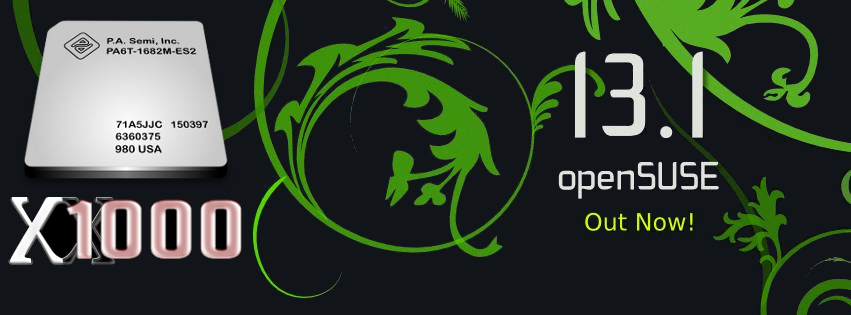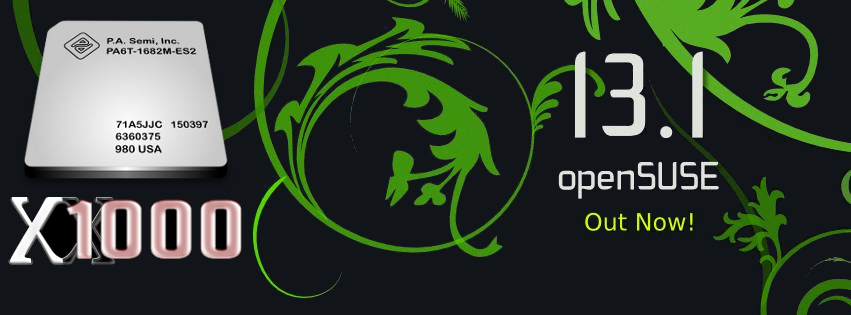
Download:
supertuxkart-amiga.de
Be aware, that openSUSE is experimental and isn't supported. openSUSE for the X1000 is alpha software! It's only for testing!
Here are the installation instructions for openSUSE (based on the Fedora installation instructions by Pat Wall. Thanks to Pat

)
You
must have another Linux distribution already installed such as Debian, MintPPC, Ubuntu etc in
order to install openSUSE 13.1-1. Login to your current Linux distribution, e.g. Debian or
Ubuntu and create an
ext4 partition of at least 20GB using
GParted or similar tool of your choice.
You should also create a Linux swap partition.
Login to your current Linux distribution, e.g. Debian or Ubuntu, and open a terminal to complete
the following steps.
Become the root user by entering
<return>
Enter your root password <return>
Download the kernel tarball from the following URL:
kernel-3.9.8.1-x1000-opensuse-ppc64.tar.bz2
Unpack the kernel tarball and copy it to your CF Card or USB Stick so it will be available to select
when booting from CFE:
Code: Select all
tar jxvf kernel-3.9.8.1-x1000-opensuse-ppc64.tar.bz2
Code: Select all
cp /path/to/vmlinux-3.9.8.1-opensuse /path/to/cfcard
Create a mount point on which to mount the new openSUSE partition:
<return>
Mount the partition where you want to install openSUSE.
Code: Select all
mount -t ext4 /dev/sdXX /mnt/opensuse
Download the openSUSE tarball from the following URL:
openSUSE-13.1-1-x1000-ppc.tar.gz
(The compressed image is 2.0GB in size and will expand to 5.4GB )
Copy the tar.gz file to the partition where you want to install openSUSE.
Code: Select all
cp openSUSE-13.1-1-x1000-ppc.tar.gz /mnt/opensuse
Change to /mnt/opensuse.
<return>
Unpack the tarball.
Code: Select all
tar zxvf openSUSE-13.1-1-x1000-ppc.tar.gz
Configure fstab to reflect your system e.g. replacing the strings with your own root partition
and swap partition respectively. In this example /dev/sdb2 is the root partition and /dev/sdb3 is the
swap partition.
Code: Select all
/dev/sdb2 / ext4 acl,user_xattr 1 1
/dev/sdb3 swap swap defaults 0 0
You can now reboot into your openSUSE installation:
<return>
Booting openSUSE
To boot openSUSE at the CFE prompt you will need to do the following:
Remember to substitute the root partition (/dev/sdb2 in this example) that you installed openSUSE on.
(Note this is typed as a single line at the CFE prompt)
Code: Select all
CFE> setenv bootargs "root=/dev/sdb2"
Boot the provided vmlinux-3.9.8.1-opensuse kernel from a usb stick or compact flash card.
Code: Select all
CFE> boot -elf -noints -fatfs cf0:vmlinux-3.9.8.1-opensuse
(compact flash card)
Code: Select all
CFE> boot -elf -noints -fatfs usbdisk0:vmlinux-3.9.8.1-opensuse
(USB disk)
openSUSE will now boot to the “Shell Login” Screen.
Login into openSUSE with the administrator account
root.
The default root password is:
amigaone (all lower-case)
Change the root password to the password of your choice.
<return>
Enter your new password and confirm.
While still logged in as root you will need to setup X11.
<return>
Copy the
xorg.conf.new file to
/etc/X11/xorg.conf.
Code: Select all
cp xorg.conf.new /etc/X11/xorg.conf
Start KDE 4 with
You can also login with the user "amigaone".
The default password is:
amigaone (all lower-case)
With
startx you can start KDE 4 as root.
Have a lot of fun with openSUSE.
 Be aware, that openSUSE is experimental and isn't supported. openSUSE for the X1000 is alpha software! It's only for testing! Please install only 32-bit packages with YaST2 or zypper because 64-bit packages won't work. The PA6T is not compatible (enough) to POWER4 which is the minimum requirement for 64-bit openSUSE 13.1 to work.
Be aware, that openSUSE is experimental and isn't supported. openSUSE for the X1000 is alpha software! It's only for testing! Please install only 32-bit packages with YaST2 or zypper because 64-bit packages won't work. The PA6T is not compatible (enough) to POWER4 which is the minimum requirement for 64-bit openSUSE 13.1 to work.