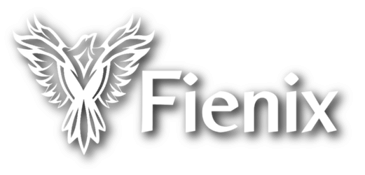Page 2 of 2
Re: Anyone got Fienix to run?
Posted: Sun Dec 06, 2020 4:29 pm
by xeno74
I can read the linux forums without login and from any public computers.
Re: Anyone got Fienix to run?
Posted: Sun Dec 06, 2020 5:17 pm
by sailorMH
xeno74 wrote: ↑Sun Dec 06, 2020 4:29 pm
I can read the linux forums without login and from any public computers.
I have the same experience.
Re: Anyone got Fienix to run?
Posted: Tue Dec 08, 2020 8:14 am
by xeno74
Raziel wrote: ↑Sat Dec 05, 2020 3:49 pm
...
ALERT! LABEL=FIENIX-DISK does not exist!
Dropping to a shell
Any hints on how to fix that?
Did you boot Fienix with an
initial ramdisk (initrd)?
If you don't see the linux forums then please logout and try it again.
Thanks
Re: Anyone got Fienix to run?
Posted: Tue Dec 08, 2020 9:19 am
by Raziel
setenv bootargs "root=LABEL=FIENIX-DISK rootdelay=5"
ramdisk -z -addr=0x24000000 -fatfs usbdisk0:initrd.img
boot -elf -noints -fatfs -z usbdisk0:zImage-5.7
As i already wrote, i did every step exactly like the fienix website mentioned.
...
Logging out and returning did not help , I'm still locked out from the linux forums
Re: Anyone got Fienix to run?
Posted: Tue Dec 08, 2020 11:41 am
by xeno74
Raziel wrote: ↑Tue Dec 08, 2020 9:19 am
setenv bootargs "root=LABEL=FIENIX-DISK rootdelay=5"
ramdisk -z -addr=0x24000000 -fatfs usbdisk0:initrd.img
boot -elf -noints -fatfs -z usbdisk0:zImage-5.7
As i already wrote, i did every step exactly like the fienix website mentioned.
...
Logging out and returning did not help , I'm still locked out from the linux forums
Please try the following instructions:
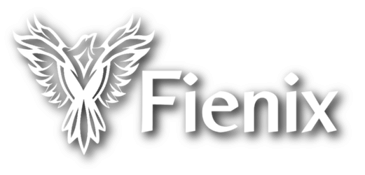 Instructions for Booting Fienix 3.0-20200426 With an Initial Ramdisk.
Instructions for Booting Fienix 3.0-20200426 With an Initial Ramdisk.
With an initial ramdisk (initrd) you can boot Fienix 3.0-20200426 with the name of the partition. You don't need to know the device file of the root partition on your disk.
NOTE: I recommend you to use older Radeon HD 6xxx, 5xxx, and 4xxx series graphics cards. With these graphics cards you have hardware 3D acceleration. I use a Radeon HD6970 (Cayman XT) in my X1000 and X5000. The Cayman cards are the fastest and last released Radeon cards with support for hardware 3D acceleration on Linux PPC Big Endian. New cards don't always work on Linux PPC and they can't use hardware 3D acceleration.
Prepare the USB Disk
You will need an 8 GB or larger USB disk in a very good quality for example a SanDisk Ultra USB drive. Please don't use cheap and old USB drives.
- Download the initrd for the stable kernel 5.5: initrd-5.5-rc7-X1000_X5000.tar.gz
- Download Fienix 3.0-20200426: fienix-soar_3.0-20200426.img.tar.gz
- With your system powered on, insert a USB disk that is at least 8 GB into a USB port
- If you use Linux then determine the /dev path to your USB disk using one of the below methods:
- In a terminal as su or sudo, enter "fdisk -l"
- In a terminal as su or sudo, enter "parted -l"
- Check the GParted menu in the upper-right corner
- These instructions assume the /dev path to your USB disk is /dev/sdz; however, your actual /dev path is likely to be different - use the actual /dev path to your USB disk
- In a terminal as su or sudo, enter the below command:
Code: Select all
dd if=/path/to/fienix-soar_3.0-20200426.img of=/dev/sdz
NOTE: this is a multi-partition disk image; do not attempt to copy the image to a specific partition - you need to enter the /dev path to the disk, not to a partition (use "/dev/sdz", not "/dev/sdz2")
If you use Windows then you can copy the Fienix img with the USB Image Tool (On the left panel, select your USB disk and then click the "Restore" button and select the Fienix disk image).
- Copy the intial ramdisk (initrd-5.5.img) to the first partition of your USB disk (FIENIX-BOOT)
Boot to Fienix
IMPORTANT: CFE firmware does not recognize USB devices on power-up unless they are connected to the first USB port, which is normally reserved for the keyboard. You will need to insert the USB disk AFTER you have entered CFE. Alternatively, you may use a USB hub to connect both the keyboard and the USB disk to the first USB port. These instructions will assume that when using a USB stick you will insert it in the top left USB port on the front of the AmigaOne X1000 case AFTER you have entered CFE. It is not possible to boot Fienix off an Amiga FFS partition.
With the following commands you can boot Fienix 3.0-20200426 with an initial ramdisk from a USB disk:
-
Code: Select all
setenv bootargs "root=LABEL=FIENIX-DISK rootdelay=5"
-
Code: Select all
ramdisk -z -addr=0x24000000 -fatfs usbdisk0:initrd-5.5.img
-
Code: Select all
boot -elf -noints -fatfs -z usbdisk0:zImage-5.5
-
Code: Select all
boot -elf -noints -fatfs usbdisk0:vmlinux-5.5
NOTE: I had some problems to load the initial ramdisk and the zImage from the FAT32 FIENIX-BOOT partition. I formatted this partition with FAT16 and copied the initial ramdisk and the kernels to this partition. After that I was able to load the initial ramdisk and boot Fienix with the zImage-5.5 or with vmlinux-5.5. I think we should use FAT16 for the FIENIX-BOOT partition in the future.
username: fienix
password: fienixPW
root password: rootAdminPW
I have successfully tested these instructions with my A-EON AmigaOne X1000.
Screenshot:

Please test it.
Thanks,
Christian
Re: Anyone got Fienix to run?
Posted: Tue Dec 08, 2020 12:21 pm
by xeno74
Please don't forget to start with "set pmu -astate=A4" in CFE to run at full speed.